YouTube Thumbnail Design – The Ultimate Guide
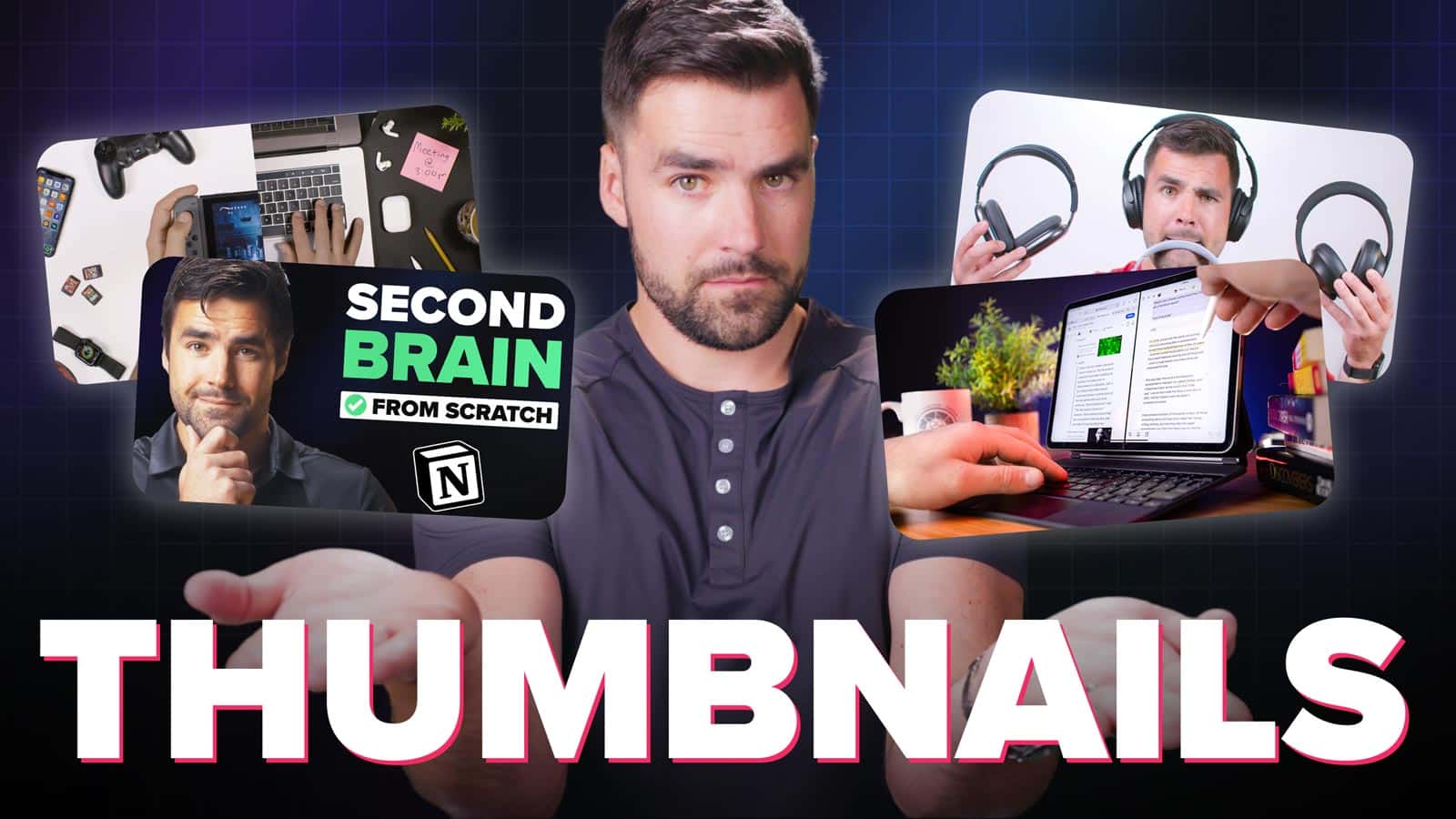
Metadata
- Author: Thomas Frank
- Full Title: YouTube Thumbnail Design – The Ultimate Guide
- URL: https://thomasjfrank.com/creator/youtube-thumbnail-design-the-ultimate-guide/
Highlights
Your thumbnail’s #1 job, which it shares with your title, is to put a burning question in the mind of your viewer. (View Highlight)
Make your thumbnail before you shoot your video. The same applies to your title. (View Highlight)
thumbnail design is 80% marketing psychology, and only 20% design skill. (View Highlight)
If you do the work of answering this question before you shoot your video, it will actually help you make a better video. You’ll be more clear on: • Who you’re trying to reach • What level of expertise they have around your video’s topic • How to write your hook, structure your script, etc (View Highlight)
Most creators get this backwards. They invest dozens of hours into writing, shooting, and editing – only to realize that the video they’ve made locks them into a certain kind of thumbnail. (View Highlight)
Desire: After interest is established, can you make them desire what you’re offering? Again, your offer must connect to something they already care about. (View Highlight)
Only once a thumbnail has caught my attention do I read the title. Your thumbnail must grab the viewer’s attention, and it has to do a better job at that than the other thumbnails. (View Highlight)
• Don’t make your thumbnail too busy • Make sure your thumbnail stands out vs. other thumbnails • Use exciting colors • Make the important elements very prominent (e.g. a face or an important prop) • If you’re using text, make it BIG and don’t use too many words (View Highlight)
This is where a little dose of “clickbait” comes in. You can spot it here in one of my most popular videos: This video is about spaced repetition. But very few people know what “spaced repetition” even means, and it’s not a term that connects well to anything the average viewer cares about. “The Most Powerful Way to Remember What You Study” does a far better job at that. (View Highlight)
Don’t be afraid to use powerful, desire-stoking words and images. If you go too far, maybe you get called out by a couple of people in the comments. Big deal; pull it back a bit if that happens. If you don’t go far enough, no one clicks. You get fewer views and less feedback you can learn from. (View Highlight)
It can be if you want it to be, but it doesn’t have to be. In fact, creating a consistent look across all your channel’s thumbnails can help to build familiarity with your audience, and makes it easier for returning viewers to spot your newest videos on their home page. (View Highlight)
By using a templating strategy, you can build a consistent look for your channel and massively speed up your thumbnail creation process – without sacrificing the elements that build curiosity and get people to click (View Highlight)
Camera settings are crucial here. You want crisp, high-resolution frames without motion blur. To get these, I use my Canon R5 with the following settings: • 4K resolution • 60 FPS (this is the most important setting) • ALL-I (instead of IPB) • LOG color (View Highlight)
Film for a long time. I’ve learned that the first 5 minutes are basically a warm-up. It feels awkward and embarassing to do this, so you have to let yourself get into it. (View Highlight)
Be silly. Seriously! All my best smiling poses happen when I make myself laugh by saying “farts” or something similar. Yes, I have the humor sense of a third-grader. So do you; don’t deny it. (View Highlight)
Here’s a list of pose ideas you can start with. For each of these, try variations – looking directly at the camera, off to each side, with fingers held up, etc: • Smiling • Surprised face (the “Mr. Beast” face) • Frowning • “Rant” face • Serious face • Confident smirk • Eyebrow raised (can you smell what The Rock is cookin’?) • Disappointed • Disgusted • Scared • Embarrased • Jump-scared • Quizzical • Confused • Holding up an imaginary product • Holding up a number of fingers • “Talk to the hand” • Shrugging shoulders • Face-palm (View Highlight)
Run all your thumbnails through ThumbsUp: This tool shows you what your title and thumbnail will look like at all the different sizes on YouTube – Home Page, sidebar, mobile app, etc. (View Highlight)
